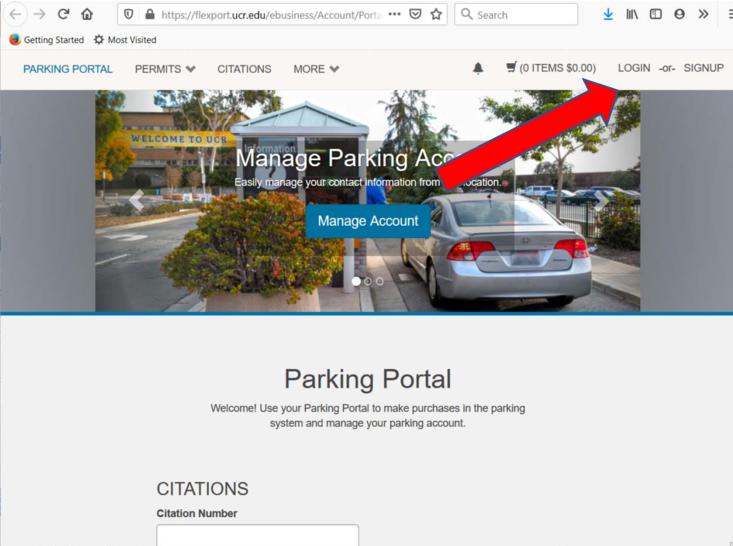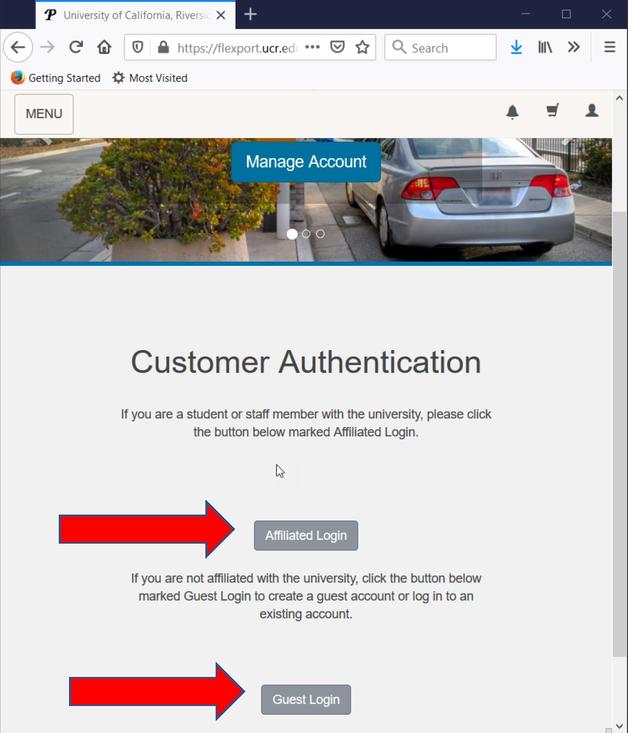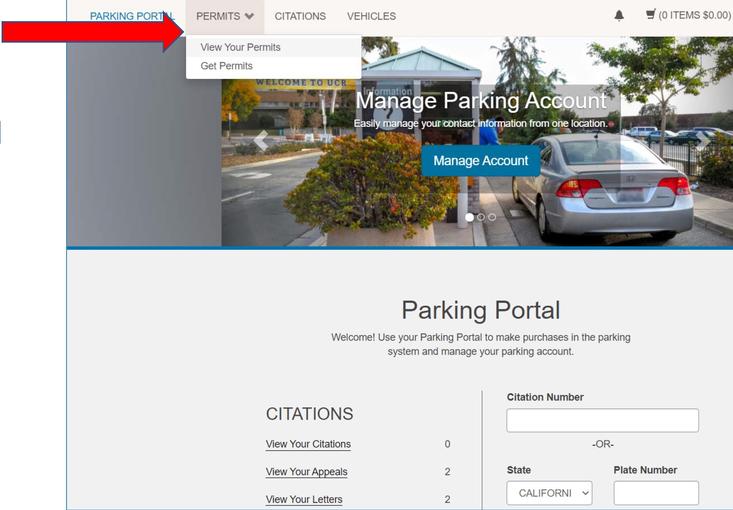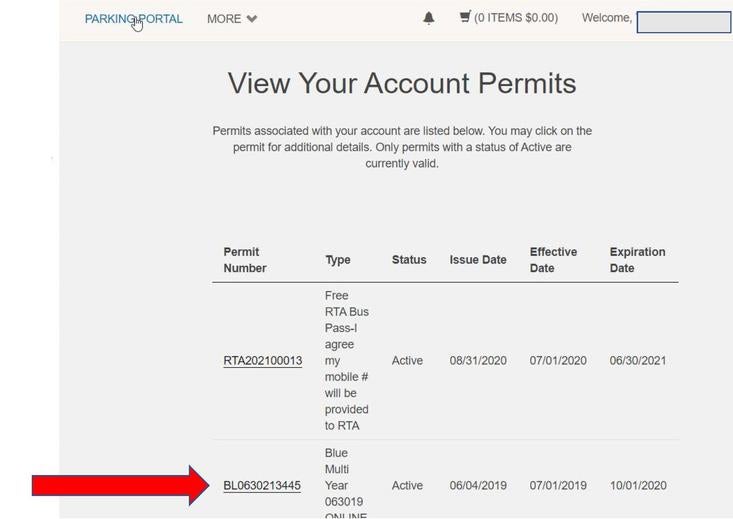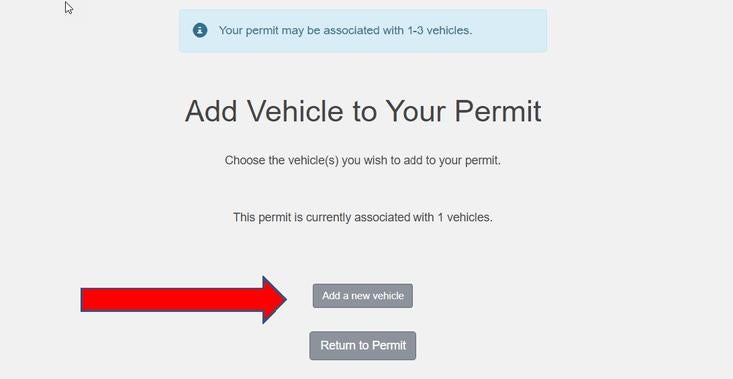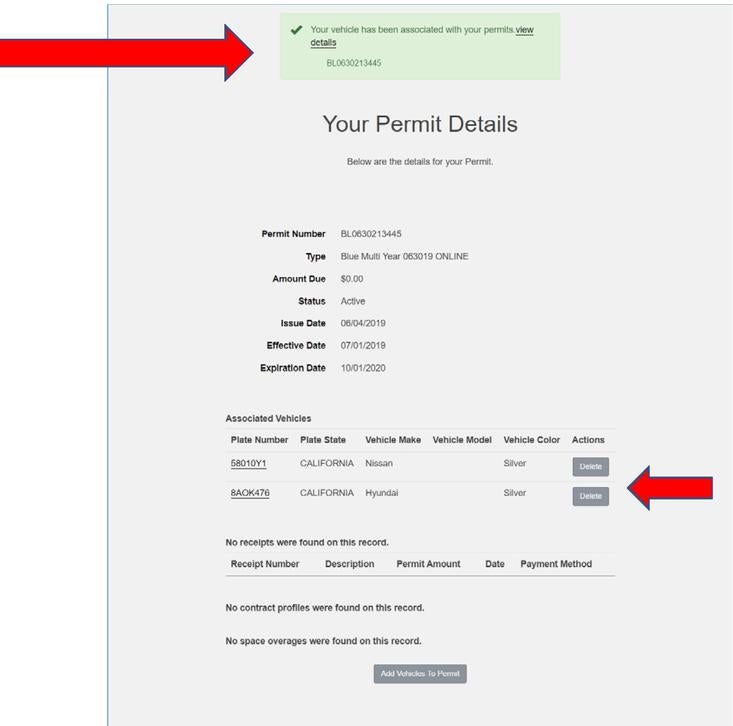To prepare for License Plate Recognition and having your license plate be your "permit", you will need to register your vehicles and associate them with your current "permit". It is your responsibility to keep your vehicles registered and up-to-date in your parking account.
Adding a Vehicle to a Permit
1. Access your Parking Account.
2. Click on LOGIN.
3. If you are UCR Faculty, Staff or Student, click on Affiliated Login. If you are a UCOP Employee, UCOP Contractor or Guest, click on Guest Login. Enter your login credentials.
4. Click on the PERMITS/View Your Permits link at the top left of the page.
5. Your current permits will be displayed. Click on the permit number you would like to add a vehicle to.
6. Any current vehicles attached to your permit will be displayed. Click on the ‘Add a New Vehicle’ link to add a vehicle. To add an existing vehicle, select the vehicle(s) and click ‘Add the selected vehicle’.
7. If you selected ‘Add a New Vehicle’, you will need to enter your vehicle information. The license plate, state, make, color and style are required.
If your vehicle has a temporary paper license plate, please enter the temporary number as the Vehicle License Plate, select TEMPORARY PLATE as the Vehicle Plate Type and enter the full VIN. If there is no temporary number, enter the last 8 digits of your VIN as the Vehicle License Plate, select VIN NUMBER as the Vehicle Plate Type and enter the full VIN.
IMPORTANT: Once you have the permanent license plate you must add the permanent plate to your permit.
Once you have entered the vehicle information, click 'Next>>'.
License Plate Entry Hints:
- Do not enter any spaces in the license plate even if there are spaces.
- Passenger vehicles do not use the letters I, O and Q in the second or fourth position (for California).
- Commercial vehicles do not use the letters I, O and Q (for California).
- If you have a personalized plate with less than seven characters, or if you have a special character within your plate (heart, star, etc.), you will skip the special character and enter in the rest of the characters remaining on the plate.
- Please note that VINs do not contain the letters O, I and Q so that they are not confused with the numbers 0, 1 and 9.
8. Once a vehicle has been successfully added, you will get a confirmation at the top of the screen. To delete vehicles from you permit, click the 'Delete' button next to the license plate. The 'Delete' button will only be visible if 2 or more vehicles are associated with the "permit". If only 1 vehicle is displayed and you want to delete it, you must first add a new vehicle and then delete the other vehicle.